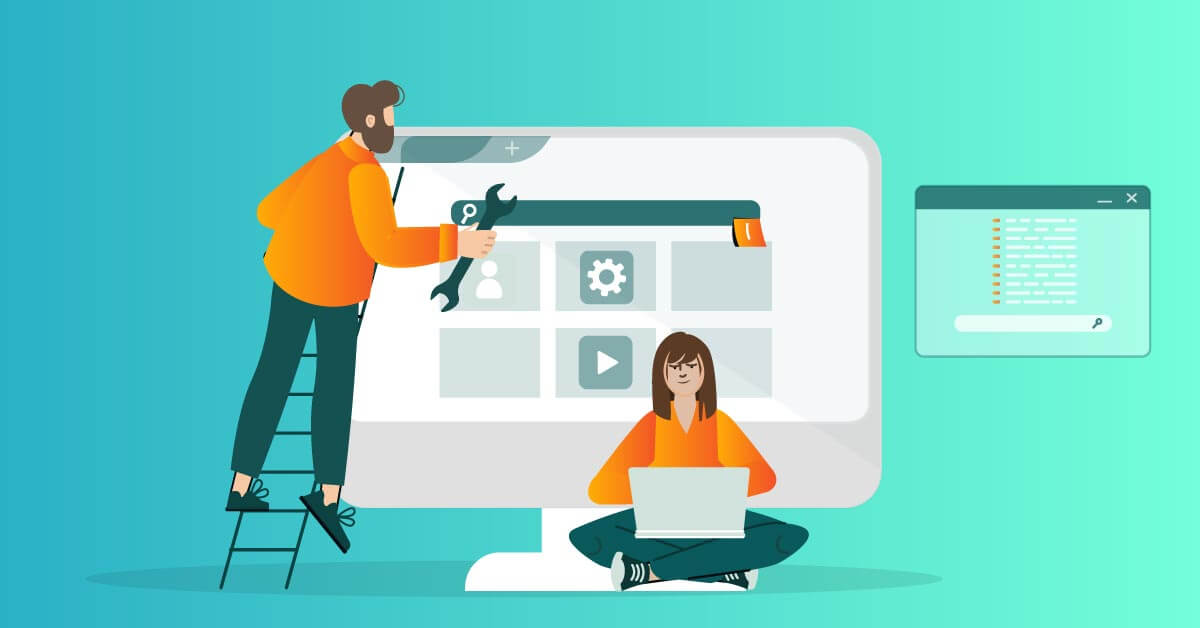
Basic Troubleshooting Tips for Common Computer Problems
9jatechbros
- 3
- 122
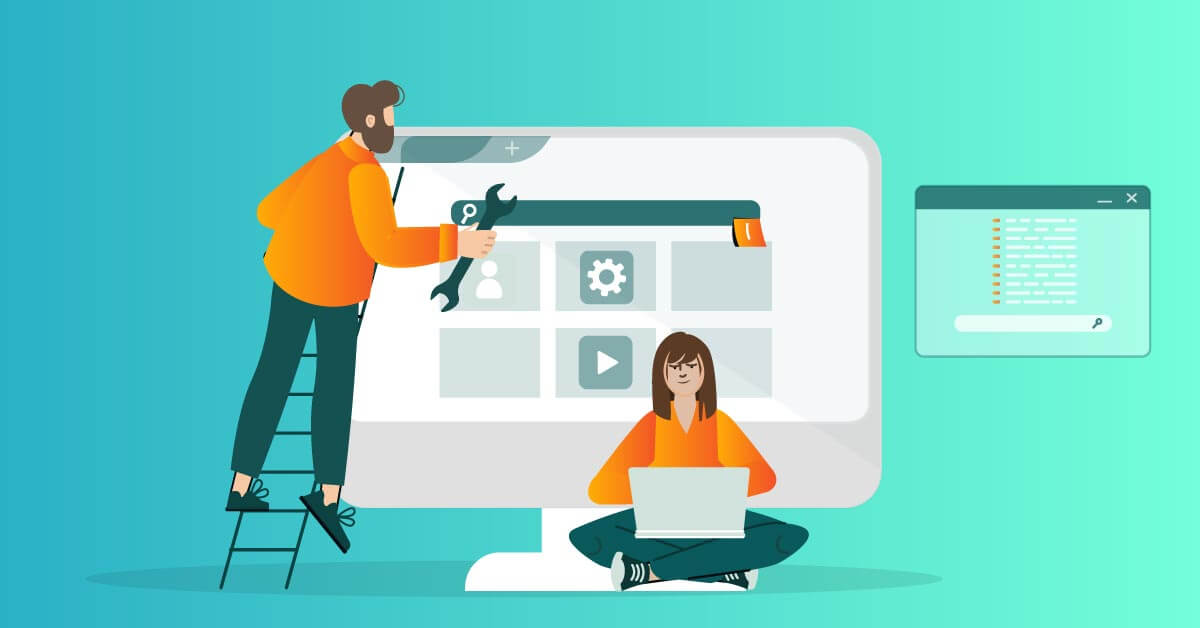
Basic Troubleshooting tips for computer problems:
Computers have become an integral part of our daily lives, but they’re not immune to occasional glitches and malfunctions. Whether it’s a frozen screen, slow performance, or a mysterious error message, encountering computer problems can be frustrating. However, many issues can be resolved with some basic troubleshooting techniques. In this guide, we’ll explore some simple steps you can take to diagnose and fix common computer problems.
1. Restart Your Computer
It may sound simplistic, but a restart can often resolve many minor issues. Restarting your computer clears the system memory (RAM) and shuts down any background processes that may be causing problems. If your computer is frozen and unresponsive, try holding down the power button for a few seconds to force a shutdown, then restart it.
2. Check Power and Connections
Ensure that all cables, including power cords, monitor cables, and peripheral connections, are securely plugged in. Sometimes, loose connections can cause various issues, including display problems and hardware malfunctions. If your computer fails to power on, check the power source and try a different outlet or power strip.
3. Run Antivirus and Anti-Malware Scans
Viruses, malware, and other malicious software can wreak havoc on your computer’s performance. Use reputable antivirus and anti-malware programs to scan your system regularly and remove any threats. Ensure that your antivirus software is up to date and set to perform automatic scans for maximum protection.
4. Update Software and Drivers
Outdated software and drivers can cause compatibility issues and performance problems. Keep your operating system, applications, and device drivers up to date by regularly installing updates from official sources. Most operating systems and software applications offer automatic update options to simplify this process.
5. Check for System Updates
In addition to updating individual software components, make sure your operating system is up to date. Operating system updates often include patches and fixes for security vulnerabilities and performance enhancements. Check for system updates regularly and install them as soon as they become available.
6. Clear Temporary Files and Cache
Over time, your computer accumulates temporary files, cache data, and other unnecessary clutter that can slow down performance. Use built-in system tools or third-party software to clean up temporary files, browser cache, and other junk files regularly. This can help free up disk space and improve system responsiveness.
7. Monitor System Resources
Keep an eye on your computer’s resource usage, including CPU, memory (RAM), and disk usage. Task Manager (Windows) or Activity Monitor (macOS) can help you identify resource-hungry processes and applications that may be causing performance issues. Close unnecessary programs and processes to free up system resources.
8. Check Hardware Components
If you suspect a hardware problem, such as a failing hard drive or faulty RAM, perform diagnostic tests to identify the issue. Many computers come with built-in hardware diagnostics tools that can help you test the health of your hardware components. Additionally, visually inspect hardware components for signs of damage or wear and tear.
9. Restore to a Previous State
If you’re experiencing persistent problems after making changes to your system or installing new software, consider restoring your computer to a previous state using System Restore (Windows) or Time Machine (macOS). These features allow you to revert your system to a previous snapshot when it was functioning correctly.
10. Seek Professional Help
If you’ve tried all the troubleshooting steps above and still can’t resolve the issue, it may be time to seek help from a professional technician or IT support specialist. They can diagnose more complex problems, perform advanced troubleshooting procedures, and recommend solutions tailored to your specific situation.
In conclusion, many common computer problems can be resolved with some basic troubleshooting techniques. By following the tips outlined in this guide, you can diagnose and fix a wide range of issues, from software glitches to hardware malfunctions. Remember to approach troubleshooting systematically, starting with the simplest solutions and gradually progressing to more advanced methods if necessary. With patience and persistence, you can keep your computer running smoothly and minimize downtime caused by technical issues.
—
This guide covers various troubleshooting tips, providing readers with a comprehensive overview of how to address common computer problems effectively.


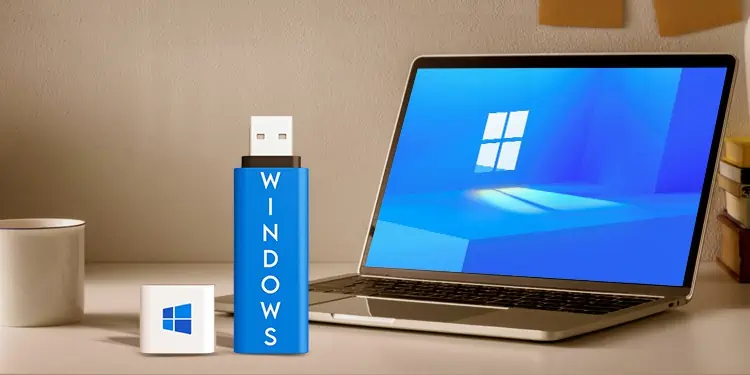

amet laborum aut quod eius laboriosam nostrum culpa quisquam iure maiores temporibus eligendi quae ut sunt laboriosam. assumenda aliquam cumque porro ipsa praesentium quasi earum voluptatem expedita quos consequatur quam debitis dolorum.
This is exactly what I needed to know.
대전호박나이트