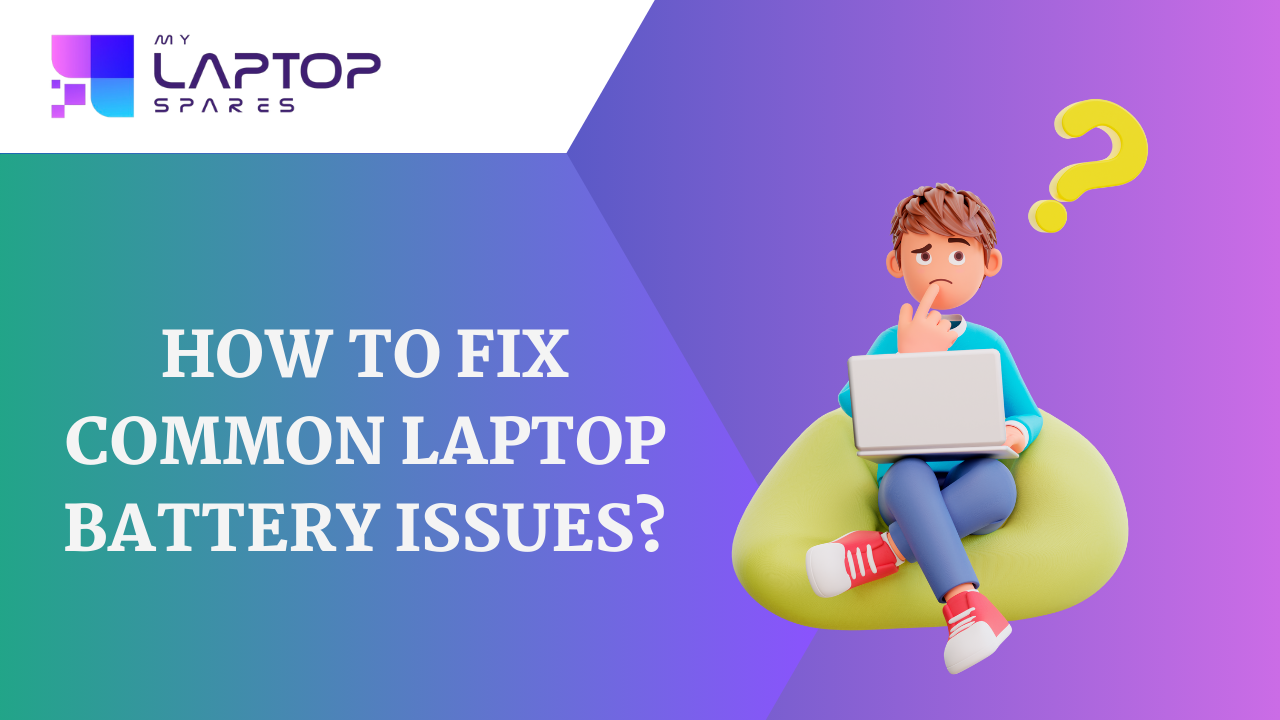
How to Fix Common Laptop Battery Problems
9jatechbros
- 1
- 46
Laptops have become indispensable in our daily lives, offering the flexibility to work, study, and entertain ourselves anywhere. However, a laptop’s portability heavily relies on its battery, and when battery issues arise, it can significantly impact productivity and convenience. In this blog post, we’ll explore common laptop battery problems and provide practical solutions to fix them. By the end, you’ll have a thorough understanding of how to maintain and extend your laptop’s battery life.
check youtube videos: https://www.youtube.com/watch?v=3MHj8NDErCg
Understanding Common Laptop Battery Problems
Before diving into solutions, it’s essential to identify the common problems laptop users face with their batteries:
1. Battery Drains Quickly
2. Laptop Won’t Charge
3. Battery Not Detected
4. Overheating Battery
5. Battery Percentage Stuck
6. Short Battery Life After Full Charge
1. Battery Drains Quickly
Causes
– Background Applications: Too many applications running simultaneously can drain the battery.
– High Screen Brightness: The brighter the screen, the more power it consumes.
– Power-Hungry Applications: Running resource-intensive applications can significantly reduce battery life.
– Battery Age: Over time, batteries naturally lose their capacity.
Solutions
– Close Unnecessary Applications: Use the task manager to close applications that you don’t need.
– Reduce Screen Brightness: Lower your screen brightness to a comfortable level.
– Power Settings Adjustment: Adjust your power settings to a balanced or power saver mode.
– Replace Old Battery: If your battery is old, consider replacing it with a new one.
2. Laptop Won’t Charge
Causes
– Faulty Charging Cable or Adapter: The problem might be with the charging accessories.
– Damaged Charging Port: A damaged charging port can prevent proper charging.
– Battery Issues: The battery itself might be defective.
– Software Issues: Sometimes, software settings can interfere with charging.
Solutions
– Check Charging Accessories: Inspect your charging cable and adapter for any visible damage. Try using a different charger to see if it works.
– Inspect Charging Port: Check the charging port for any debris or damage. Clean it gently if needed.
– Battery Calibration: Sometimes, recalibrating the battery can help. This involves fully charging the battery, then letting it drain completely before charging it again.
– Update Battery Drivers: Go to the device manager, find the battery drivers, and update them.
– Seek Professional Help: If none of these solutions work, it might be time to consult a professional technician.
3. Battery Not Detected
Causes
– Loose Battery Connection: The battery might not be properly connected to the laptop.
– Outdated BIOS: An outdated BIOS can sometimes fail to detect the battery.
– Battery Driver Issues: Corrupted or outdated battery drivers can cause detection problems.
– Defective Battery: The battery itself might be defective.
Solutions
– Check Battery Connection: Ensure that the battery is securely connected to the laptop.
– Update BIOS: Visit the manufacturer’s website to download and install the latest BIOS update.
– Reinstall Battery Drivers: Go to the device manager, uninstall the battery drivers, and restart your laptop. The drivers will reinstall automatically.
– Replace the Battery: If the battery is defective, consider replacing it with a new one.
4. Overheating Battery
Causes
– Blocked Vents: Dust and debris can block the laptop’s vents, causing it to overheat.
– Faulty Cooling System: A malfunctioning cooling system can lead to overheating.
– Intensive Use: Running heavy applications for extended periods can cause overheating.
– Old Battery: Older batteries are more prone to overheating.
Solutions
– Clean Vents and Fans: Regularly clean the laptop’s vents and fans to ensure proper airflow.
– Use Cooling Pads: Invest in a cooling pad to help dissipate heat.
– Limit Intensive Use: Avoid running resource-intensive applications for long periods.
– Replace Old Battery: If the battery is old and frequently overheats, consider replacing it.
5. Battery Percentage Stuck
Causes
– Software Glitches: Software bugs can cause the battery percentage to get stuck.
– Faulty Battery Sensor: The sensor that detects battery levels might be malfunctioning.
– Corrupted Battery Driver: A corrupted battery driver can cause inaccurate battery readings.
Solutions
– Restart the Laptop: Sometimes, a simple restart can fix the issue.
– Battery Calibration: Fully charge the battery, let it drain completely, and then charge it again to recalibrate.
– Update or Reinstall Battery Driver: Update the battery driver through the device manager. If the problem persists, try reinstalling it.
– Reset BIOS: Resetting the BIOS to its default settings can sometimes resolve the issue.
6. Short Battery Life After Full Charge
Causes
– Background Processes: Unnecessary background processes can drain the battery.
– High Power Settings: High-performance power settings can reduce battery life.
– Old Battery: Older batteries have a reduced capacity.
– Battery Wear and Tear: Over time, batteries wear out and hold less charge.
Solutions
– Optimize Background Processes: Use the task manager to identify and close unnecessary background processes.
– Adjust Power Settings: Switch to a balanced or power saver power plan.
– Replace Old Battery: If the battery is old and worn out, consider replacing it.
– Regular Maintenance: Perform regular battery maintenance, such as fully charging and discharging it occasionally.
Preventive Measures to Extend Battery Life
To avoid frequent battery problems, consider these preventive measures:
1. Regularly Update Software and Drivers: Keep your operating system and drivers up to date to ensure optimal performance.
2. Avoid Extreme Temperatures: Keep your laptop in a cool, dry place. Avoid exposing it to extreme temperatures.
3. Proper Charging Practices: Avoid overcharging the battery. Unplug the charger once the battery is fully charged.
4. Use Original Accessories: Use the original charger and battery provided by the manufacturer to ensure compatibility and safety.
5. Periodic Battery Calibration: Calibrate your battery every few months to maintain accurate readings.
Conclusion
Laptop battery problems can be frustrating, but with the right knowledge and solutions, you can fix common issues and extend your battery’s lifespan. Regular maintenance and proper usage practices are key to keeping your laptop battery healthy. By following the tips and solutions provided in this blog post, you’ll be well-equipped to handle any battery-related issues that come your way. Remember, when in doubt, seeking professional assistance is always a good option to ensure your laptop remains in optimal condition.




Lirigzon Gashi