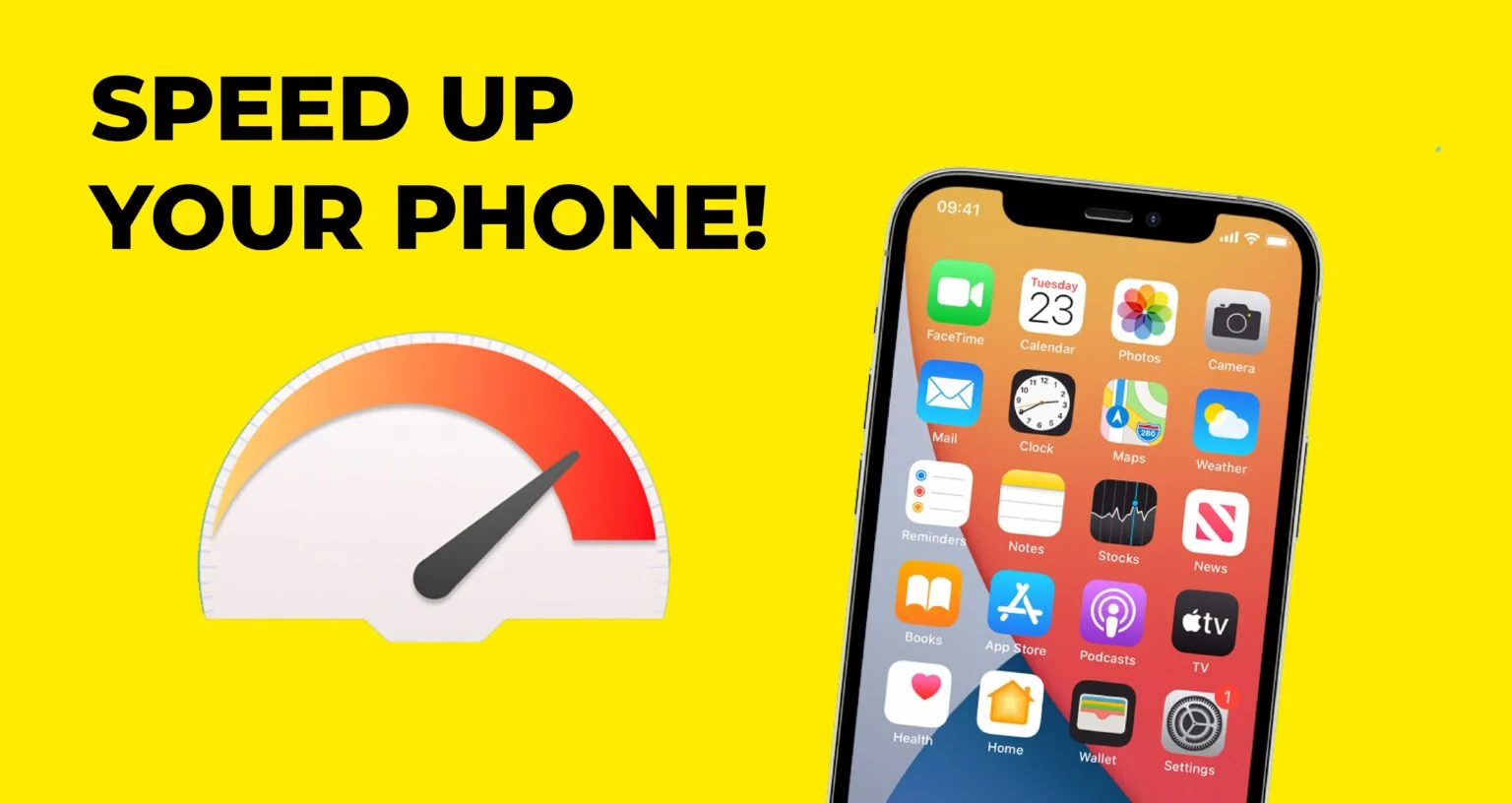
How to Speed Up Your Mobile Device: A Comprehensive Guide
9jatechbros
- 1
- 44
In today’s fast-paced world, a slow mobile device can be a significant source of frustration. Whether you’re trying to catch up on work emails, navigate with Google Maps, or simply browse social media, lagging performance can disrupt your day. Thankfully, there are numerous strategies and tips you can employ to breathe new life into your sluggish smartphone. This comprehensive guide will delve into various methods to speed up your mobile device, ensuring it runs smoothly and efficiently.
1. Clear Cache and Data
One of the simplest and most effective ways to improve your phone’s performance is to clear the cache and data. Over time, apps accumulate temporary files that can slow down your device. Here’s how you can clear them:
– Android: Go to Settings > Storage > Cached data, and then tap on “Clear cached data.” Alternatively, you can clear the cache for individual apps by going to Settings > Apps > [App Name] > Storage > Clear Cache.
– iOS: Unfortunately, iOS doesn’t provide a straightforward way to clear the cache for all apps. However, you can delete and reinstall apps to clear their cache. Some apps also offer built-in options to clear cache within their settings.
Clearing cache regularly can prevent your phone from becoming bogged down by unnecessary files, thus speeding up its performance.
2. Uninstall Unused Apps
Unused apps not only take up valuable storage space but can also run background processes that drain your device’s resources. Regularly reviewing and uninstalling apps you no longer need can significantly enhance your phone’s speed.
– Android: Go to Settings > Apps > [App Name] > Uninstall.
– iOS: Long-press the app icon until it starts to wiggle, then tap the “X” to delete it.
By keeping only essential apps on your device, you ensure that your phone’s resources are dedicated to running smoothly and efficiently.
3. Update Your Software
Both your phone’s operating system and individual apps receive updates that can improve performance, fix bugs, and introduce new features. Keeping your software up to date ensures that your device is running the latest and most optimized versions available.
– Android: Go to Settings > System > Advanced > System update to check for updates.
– iOS: Go to Settings > General > Software Update to download and install the latest iOS version.
Updating your apps can usually be done through the Google Play Store or Apple App Store by going to My apps & games or Updates respectively.
4. Disable or Reduce Animations
Animations and visual effects, while aesthetically pleasing, can consume a significant amount of processing power. Reducing or disabling these animations can lead to a noticeable performance boost.
– Android: Go to Settings > About phone and tap “Build number” seven times to enable Developer options. Then go to Developer options > Window animation scale, Transition animation scale, and Animator duration scale, and set each to 0.5x or off.
– iOS: Go to Settings > Accessibility > Motion, and turn on Reduce Motion.
This simple tweak can make your device feel snappier and more responsive.
5. Limit Background Processes
Many apps run background processes to update content or send notifications. While useful, these processes can slow down your device. Limiting background activities can free up system resources.
– Android: Go to Settings > Battery > Battery usage, and tap on apps to restrict background activity. Additionally, you can go to Developer options > Background process limit to set a cap on the number of processes running in the background.
– iOS: Go to Settings > General > Background App Refresh and toggle off apps that you don’t need to refresh in the background.
By managing background processes, you can ensure that your phone’s processing power is focused on the tasks that matter most to you.
6. Free Up Storage Space
Low storage space can significantly affect your phone’s performance. Keeping your storage usage below 80% of capacity can help maintain optimal speed. Here are some ways to free up space:
– Delete Unnecessary Files: Remove old photos, videos, and documents that you no longer need. You can use cloud storage solutions like Google Drive or iCloud to back up important files before deleting them from your device.
– Clear Download Folders: Regularly check your download folder for files that you’ve forgotten about and delete those that are no longer necessary.
– Move Apps to SD Card (Android): If your phone supports SD cards, move apps and files to the SD card to free up internal storage. Go to Settings > Apps > [App Name] > Storage > Change and select SD Card.
By maintaining ample free storage space, you prevent your device from slowing down due to storage-related issues.
7. Restart Your Device Regularly
Restarting your device can help clear out temporary files, close background apps, and refresh the system. A simple reboot can often solve performance issues and give your device a speed boost.
– Android and iOS: Press and hold the power button until the restart option appears, then tap Restart.
Regularly restarting your phone can prevent minor issues from accumulating and ensure smoother operation.
8. Disable Widgets and Live Wallpapers
Widgets and live wallpapers can be useful and visually appealing, but they consume system resources. Disabling or reducing the number of active widgets and opting for static wallpapers can help improve performance.
– Android: Long-press on the widget and drag it to the “Remove” option. Change live wallpapers by going to Settings > Display > Wallpaper and selecting a static image.
– iOS: Widgets can be removed by swiping to the widget screen, tapping “Edit,” and then tapping the minus sign next to the widgets you want to remove.
By minimizing the use of widgets and live wallpapers, you can reduce the strain on your device’s resources.
9. Use Lightweight Apps or Lite Versions
Many popular apps have “lite” versions designed to use fewer resources and work faster on devices with limited processing power. These lightweight apps can provide the core functionalities without the bloat.
– Facebook Lite: A lighter version of Facebook that consumes less data and runs faster.
– Messenger Lite: A streamlined version of Facebook Messenger that offers the essential features.
– YouTube Go: A lighter version of YouTube that allows you to download and watch videos offline with lower data usage.
Using lightweight apps can help improve the performance of your device by reducing the resource demands of regular apps.
10. Optimize Battery Usage
Poor battery management can affect your phone’s performance. By optimizing battery usage, you can ensure that your device runs efficiently.
– Battery Saver Mode: Both Android and iOS offer battery saver modes that reduce performance and limit background activities to extend battery life.
– Android: Go to Settings > Battery > Battery Saver and enable it.
– iOS: Go to Settings > Battery > Low Power Mode and enable it.
Optimizing battery usage can help maintain performance, especially when your device is running low on power.
11. Factory Reset as a Last Resort
If all else fails and your device is still running slowly, performing a factory reset can restore it to its original state by wiping all data and settings. This should be used as a last resort because it will erase all data on your device.
– Android: Go to Settings > System > Advanced > Reset options > Erase all data (factory reset).
– iOS: Go to Settings > General > Reset > Erase All Content and Settings.
Before performing a factory reset, make sure to back up your important data to avoid losing anything valuable.
Conclusion
Speeding up your mobile device involves a combination of regular maintenance and strategic optimizations. By clearing cache and data, uninstalling unused apps, updating software, disabling animations, limiting background processes, freeing up storage space, restarting regularly, disabling widgets, using lightweight apps, optimizing battery usage, and, if necessary, performing a factory reset, you can significantly enhance your device’s performance. Implementing these strategies ensures that your mobile device runs smoothly, efficiently, and remains a reliable tool for your daily activities.


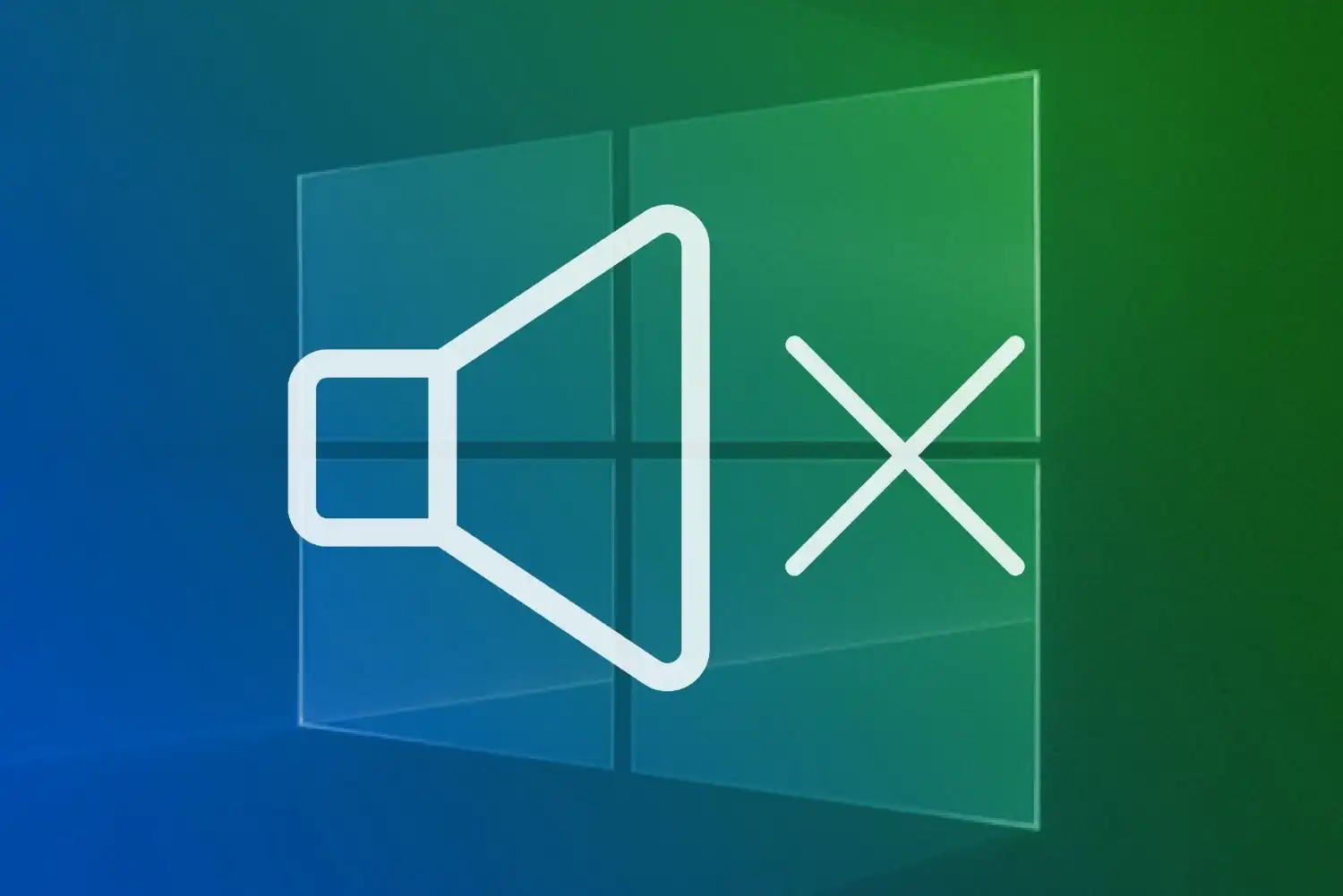
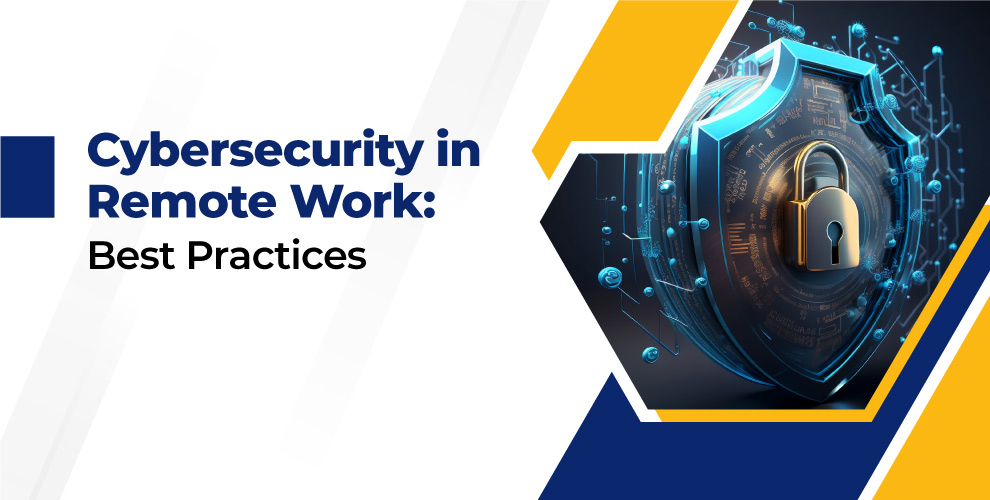
I don’t think the title of your article matches the content lol. Just kidding, mainly because I had some doubts after reading the article.