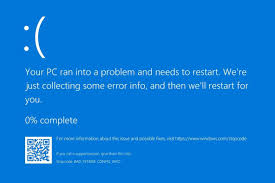How to Troubleshoot and Resolve Internet Connectivity Issues
9jatechbros
- 0
- 37
In today’s interconnected world, reliable internet connectivity is crucial for both personal and professional activities. However, internet issues are all too common, causing disruptions that can range from mildly annoying to severely disruptive. Whether you’re experiencing slow speeds, intermittent connection drops, or no connectivity at all, troubleshooting these problems can seem daunting. This comprehensive guide aims to help you diagnose and resolve common internet connectivity issues, ensuring a stable and efficient online experience.
Understanding the Basics of Internet Connectivity
Before diving into troubleshooting, it’s essential to understand the basic components of internet connectivity. Your internet connection typically involves several key elements: your device (computer, smartphone, etc.), the router, the modem, and the Internet Service Provider (ISP). Each of these components plays a vital role in maintaining a stable connection. Issues can arise from any of these components, making it important to systematically identify and address the source of the problem.
Checking Physical Connections
One of the simplest yet most overlooked steps in troubleshooting internet issues is checking physical connections. Ensure that all cables are securely connected to the modem, router, and your device. If you use Ethernet cables, verify that they are not damaged or frayed. Loose or damaged cables can lead to intermittent connectivity or a complete lack of connection. Additionally, check the power supply to both the modem and the router. Sometimes, a simple power cycle—unplugging the devices, waiting for about 30 seconds, and then plugging them back in—can resolve connectivity issues.
Restarting Your Devices
Restarting your modem and router is a fundamental troubleshooting step that can often resolve connectivity problems. This process helps reset the connection between your devices and your ISP, potentially clearing up any temporary glitches or issues. To restart, turn off both the modem and the router, wait for about a minute, and then turn them back on, starting with the modem. Once the modem is fully powered up, turn on the router. After restarting these devices, check if your internet connection has been restored.
Verifying Your ISP’s Status
Sometimes, the issue may not be on your end but with your Internet Service Provider. ISPs occasionally experience outages or maintenance periods that can disrupt your connection. Check your ISP’s website or social media channels for any announcements regarding service interruptions. You can also use your smartphone’s mobile data to access outage reporting websites like DownDetector, which provide real-time information about service outages in your area. If your ISP is experiencing an outage, you’ll need to wait until the issue is resolved on their end.
Testing Multiple Devices
If you’re experiencing internet connectivity issues on one device, try connecting with another device to see if the problem persists. If other devices can connect to the internet without issues, the problem may be specific to the device experiencing connectivity issues. In such cases, troubleshooting should focus on the affected device. However, if multiple devices are experiencing connectivity problems, the issue is likely with your network equipment or your ISP.
Running a Speed Test
Performing a speed test can provide valuable insights into the quality of your internet connection. Several websites and apps, such as Ookla’s Speedtest, allow you to test your internet speed. Compare the results to the speed you are supposed to receive according to your internet plan. If the speeds are significantly lower, it could indicate a problem with your ISP, network congestion, or issues with your modem or router. Keep in mind that factors like peak usage times and the distance from the router can affect your speed test results.
Updating Firmware and Drivers
Outdated firmware on your modem or router can cause connectivity issues. Manufacturers regularly release firmware updates to improve performance and security. Check the manufacturer’s website for any available updates and follow their instructions for updating your device. Similarly, ensure that the network drivers on your computer or other devices are up to date. Updated drivers can resolve compatibility issues and enhance your device’s ability to maintain a stable connection.
Configuring Wireless Settings
If you’re experiencing issues with your Wi-Fi connection, consider adjusting your wireless settings. Start by changing the Wi-Fi channel on your router. Wireless interference from other devices or neighboring Wi-Fi networks can disrupt your connection. Switching to a less crowded channel can improve connectivity. Additionally, ensure that your router is placed in a central location, free from physical obstructions and electronic interference. If possible, connect high-bandwidth devices directly to the router via Ethernet cables to reduce the load on your Wi-Fi network.
Checking for Interference
Wireless signals can be disrupted by various sources of interference, such as microwave ovens, cordless phones, baby monitors, and other electronic devices. Ensure that your router is positioned away from such devices to minimize interference. Additionally, thick walls and large metal objects can weaken Wi-Fi signals. If you live in a large house or a multi-story building, consider using Wi-Fi extenders or mesh networks to ensure consistent coverage throughout your home.
Addressing Software Conflicts
Sometimes, software conflicts can cause internet connectivity issues. Firewalls, antivirus programs, and other security software can block network access or interfere with your connection. Temporarily disable these programs to see if your connection improves. If it does, reconfigure the software to allow network access or consider using a different security solution. Additionally, ensure that your operating system and all network-related software are up to date, as updates often include bug fixes and performance improvements.
Resetting Network Settings
If you continue to experience connectivity problems, resetting your network settings can help resolve underlying issues. On your computer, you can perform a network reset through the settings menu. This process will remove and reinstall your network adapters and reset your network settings to their default configurations. Be aware that you may need to re-enter Wi-Fi passwords and reconfigure any custom network settings after the reset.
Advanced Router Configuration
For persistent connectivity issues, delve into advanced router settings. Access your router’s configuration page by entering its IP address into your web browser. Consult the user manual for login credentials. From here, you can explore options like Quality of Service (QoS) settings, which prioritize certain types of traffic, ensuring stable connections for activities like streaming or gaming. Additionally, check for features like MAC address filtering or parental controls, which might inadvertently block devices from accessing the network.
Checking for Malware
Malware can significantly impact your internet connection by consuming bandwidth or redirecting your traffic. Run a comprehensive malware scan using reliable antivirus software. Ensure your system is free from malicious software that could interfere with your connectivity. Regularly update your antivirus software to protect against the latest threats and perform periodic scans to maintain a secure and stable connection.
Using Command Line Tools
For more advanced troubleshooting, you can use command line tools to diagnose network issues. On Windows, open Command Prompt and use commands like `ipconfig`, `ping`, and `tracert` to gather information about your network connection. For example, `ipconfig` displays your IP address configuration, while `ping` checks the connectivity between your device and a specified server. `Tracert` helps identify where delays or disruptions occur along the path to a destination server. These tools can provide valuable insights into the nature of your connectivity problems.
Contacting Technical Support
If you’ve exhausted all troubleshooting steps and still experience connectivity issues, it may be time to contact technical support. Reach out to your ISP’s customer service for assistance. Provide them with detailed information about the steps you’ve taken and the symptoms you’re experiencing. They may be able to diagnose the issue remotely or send a technician to inspect your equipment. Additionally, if you suspect hardware failure, contacting the manufacturer of your modem, router, or computer may be necessary for further support or warranty service.
Preventive Measures for Maintaining Internet Connectivity
To minimize the risk of future internet connectivity issues, consider implementing the following preventive measures:
1. Regular Maintenance: Periodically check and secure all physical connections. Clean dust and debris from your equipment to ensure proper ventilation and cooling.
2. Scheduled Updates: Regularly update your modem, router, and device firmware and drivers to maintain compatibility and performance.
3. Secure Network: Use strong passwords and encryption to protect your Wi-Fi network from unauthorized access. Change default login credentials on your router to prevent unauthorized configuration changes.
4. Backup Configuration: Save a backup of your router’s configuration settings. This allows you to quickly restore your settings in case of a reset or configuration change.
5. Monitor Usage: Keep track of your internet usage and monitor for any unusual activity. High data usage could indicate a problem, such as unauthorized devices using your network.
Conclusion
Troubleshooting and resolving internet connectivity issues can be a complex process, but with a systematic approach and a thorough understanding of the potential causes, you can effectively diagnose and address these problems. By following the steps outlined in this guide, you’ll be well-equipped to handle common connectivity issues and maintain a stable, reliable internet connection. Regular maintenance, timely updates, and proactive measures can help prevent future problems, ensuring a seamless online experience for all your activities. If issues persist, don’t hesitate to seek professional assistance to keep your internet connection running smoothly.